JAGUAR LAND ROVER QUICK START GUIDE
DETAILED START GUIDE

-
Remove the SIM card from its packaging.
-
Locate the SIM card reader in the vehicle’s centre console stowage.
-
Insert the SIM into the SIM slot.
When the SIM is correctly inserted, it should not stick out from the slot. Refer to the vehicle handbook if necessary to locate the SIM card reader and check the correct orientation of SIM card insertion.
The SIM card provided will not work in any other device.
The InControl Touch Pro Infotainment system
has a row of icons at the bottom of the touchscreen
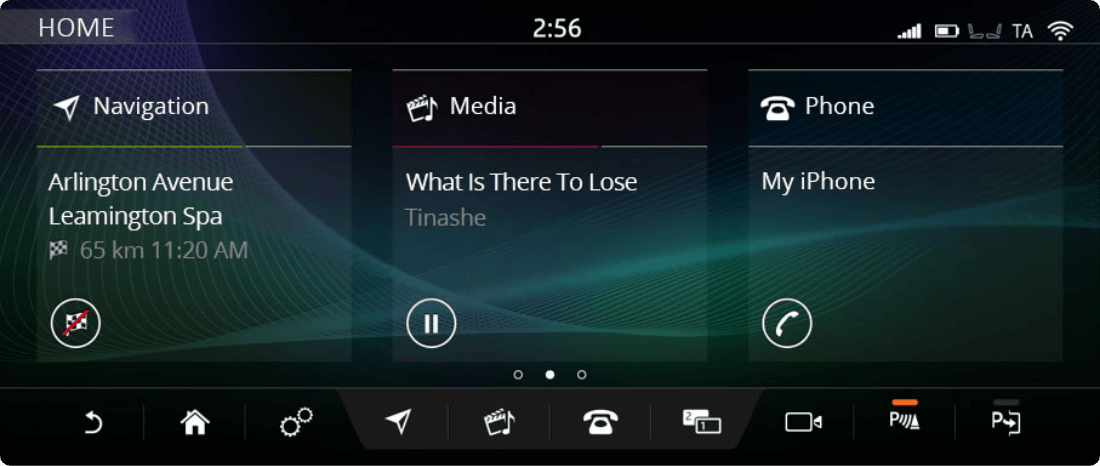
![]()
The InControl Touch Infotainment system
has hard buttons at the side
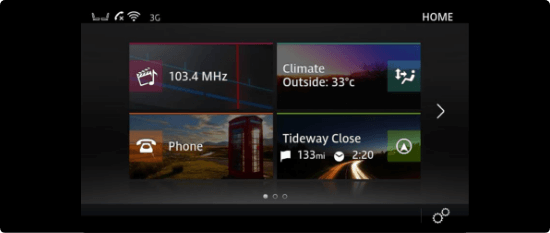
![]()
![]()
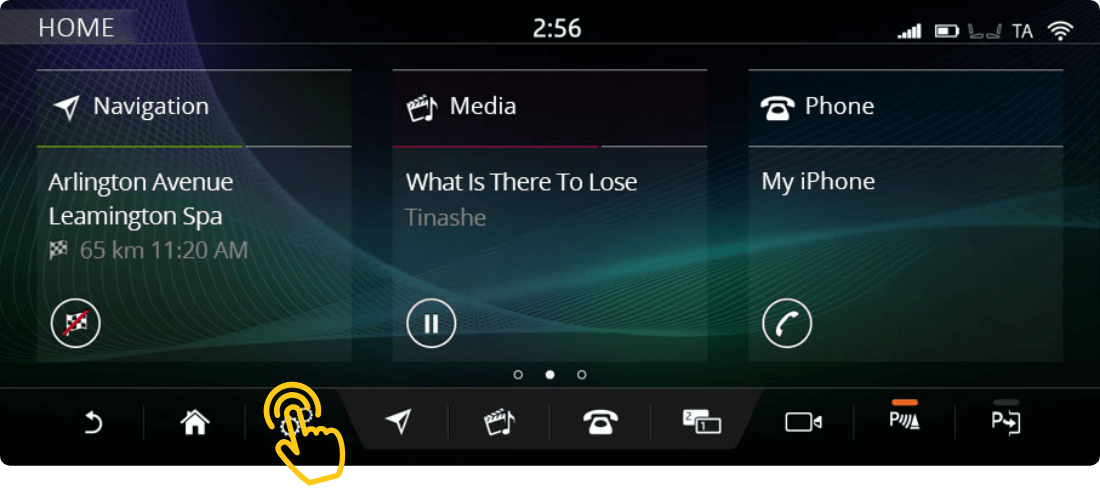
-
Turn the ignition on.
-
Touch the settings
 icon on the task bar.
icon on the task bar. -
Go to All settings, then Connectivity.
(This is under Features in some models. Connectivity and Mobile settings menus may vary between vehicle models. Refer to your vehicle handbook if needed.)
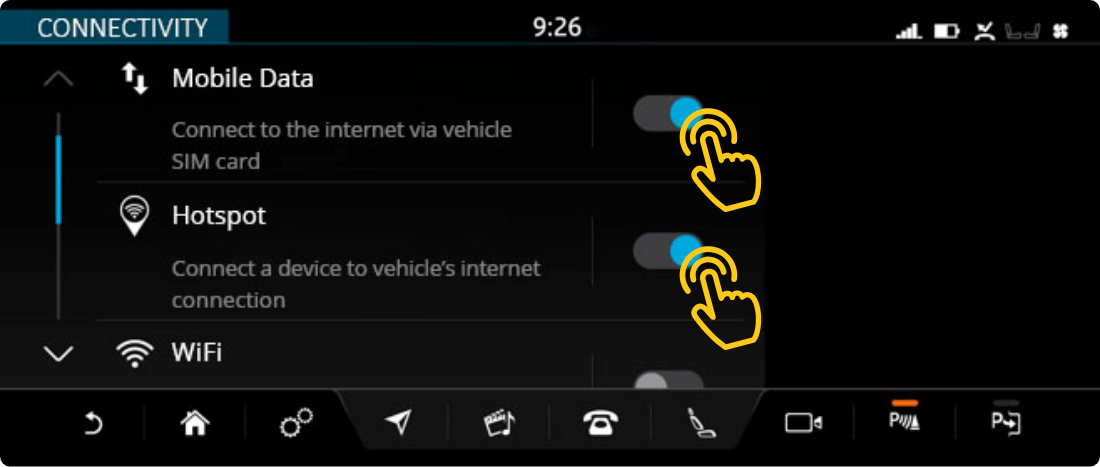
-
Ensure your vehicle’s connectivity settings are as follows:
Mobile Data: On (Accept the T&C’s pop up.).
Hotspot: On.
Wi-Fi: Off.
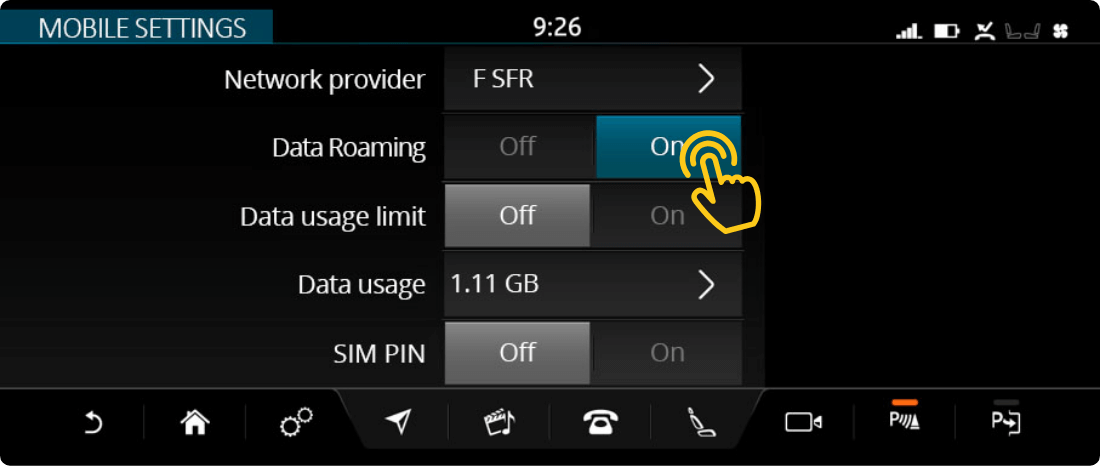
-
Click Mobile settings (or Mobile data) and set data roaming On.
If a pop up appears asking to disable roaming, select No.
(Data Roaming enables the correct SIM operation. You will not be charged any roaming fees within the EU.).
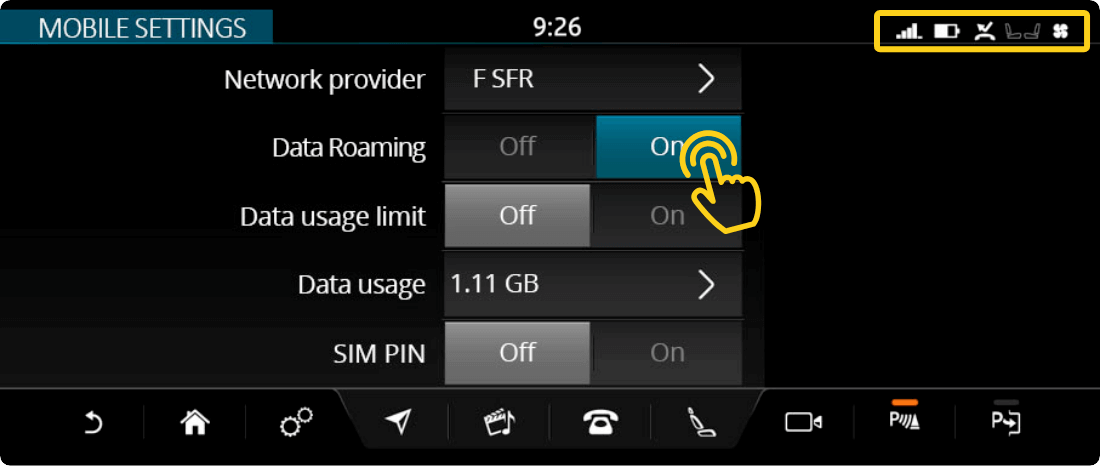
-
Wait for the network symbol
 or
or  to appear at the top of the touchscreen. The dots symbol
to appear at the top of the touchscreen. The dots symbol  indicates the SIM is currently connecting, the first connection to the mobile network may take up to 2 minutes.
indicates the SIM is currently connecting, the first connection to the mobile network may take up to 2 minutes. -
Connect to the vehicle’s Wi-Fi hotspot using a mobile device (i.e. smartphone or tablet)
> In the Wi-Fi menu of the device select the vehicle’s hotspot and enter the password.
(You can find the vehicle’s hotspot name and password on the touchscreen’s Wi-Fi or Hotspot setting. Refer to your vehicle handbook if needed.)
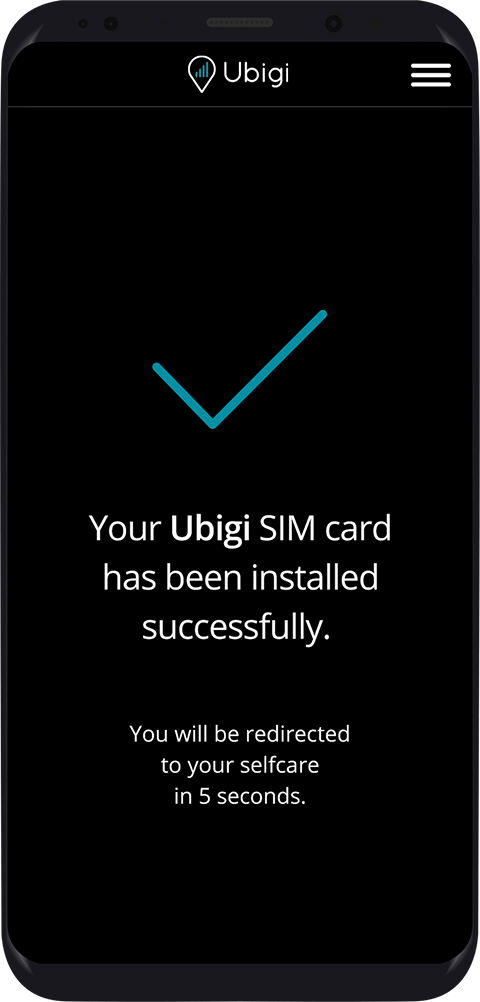
-
Visit ubigi.me on your mobile device where you will be directed to a SIM connection page.
-
The set-up is complete when a
 is displayed in the browser window.
is displayed in the browser window.
-
Ensure your mobile device is connected to the vehicle’s Wi-Fi hotspot.
(You can find the vehicle’s hotspot name and password on the touchscreen’s Wi-Fi or Hotspot setting. Refer to your vehicle handbook if needed.) -
Open the Ubigi app or visit ubigi.me
-
Select “Sign up”, fill in the required information and create an account.
-
Complete your account creation process by verifying your email address. Ensure an external internet connection to receive the verification code.
-
Link your Ubigi eSIM: Choose ‘Connected cars’ and then select Jaguar Land Rover.
![]()
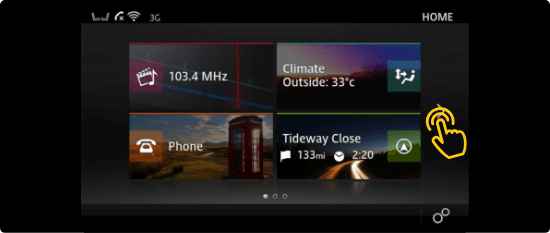
-
Turn the ignition on.
-
Use the navigation arrows at the side of the screen to scroll through the menu.
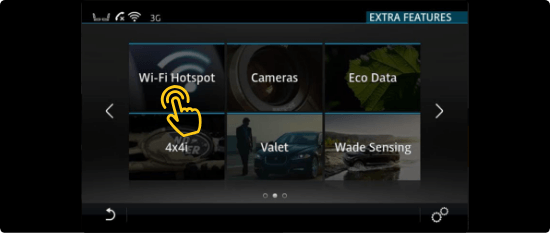
-
Select Wi-Fi Hotspot.
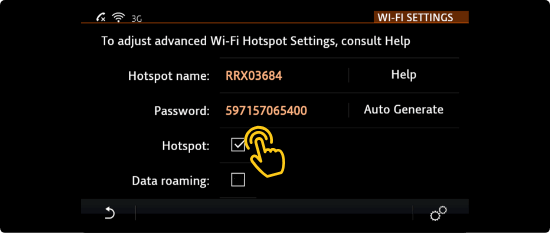
-
Check the box Hotspot
 .
.
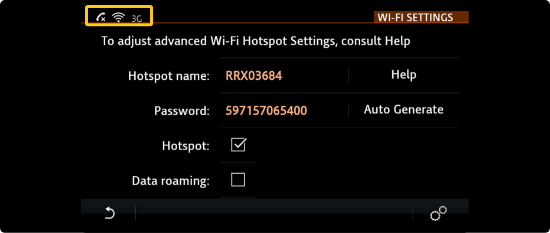
-
Wait for connection symbol
 or
or  to appear at the top of the touchscreen. The dots symbol
to appear at the top of the touchscreen. The dots symbol  indicates the SIM is currently connecting, the first connection to the mobile network may take up to 2 minutes.
indicates the SIM is currently connecting, the first connection to the mobile network may take up to 2 minutes. -
Connect to the vehicle’s Wi-Fi hotspot using a mobile device (i.e. smartphone or tablet).
> In the Wi-Fi menu of the device select the vehicle’s hotspot and enter the password.
(You can find the vehicle’s hotspot name and password on the touchscreen’s Wi-Fi or Hotspot setting. Refer to your vehicle handbook if needed.)
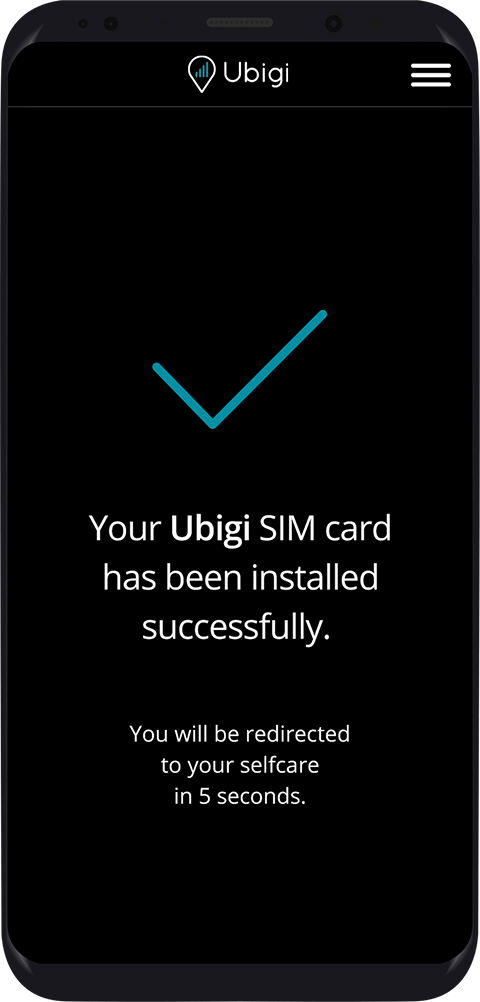
-
Visit ubigi.me on your mobile device where you will be directed to a SIM connection page.
-
The set-up is complete when a
 is displayed in the browser window.
is displayed in the browser window.
-
Ensure your mobile device is connected to the vehicle’s Wi-Fi hotspot.
(You can find the vehicle’s hotspot name and password on the touchscreen’s Wi-Fi or Hotspot setting. Refer to your vehicle handbook if needed.) -
Open the Ubigi app or visit ubigi.me
-
Select “Sign up”, fill in the required information and create an account.
-
Complete your account creation process by verifying your email address. Ensure an external internet connection to receive the verification code.
-
Link your Ubigi eSIM: Choose ‘Connected cars’ and then select Jaguar Land Rover.
Once logged into your Ubigi account, you can (free of charge):






