If you are using Ubigi in your Jaguar or Land Rover and you want to connect your iPhone/iPad to the on-board Wi-Fi signal, please follow the steps below :
– First, ensure that network signal bars and 3G/4G icon appear at the top of the infotainment screen (refer to How do I set the connectivity in my Jaguar or Land Rover? for help) and that you are not in an isolated space (underground garage, inside a dealership, etc.) but rather next to a windowed space or outside building (outdoor).
– Then in your car, turn the ignition to the on position and go to the Settings on your infotainment screen :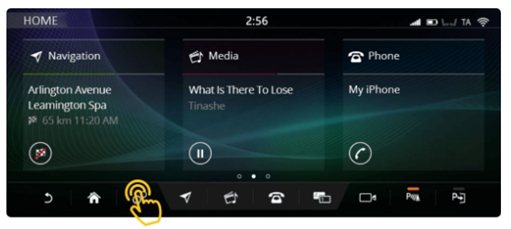
– Make sure that Hotspot and Mobile data options are enabled: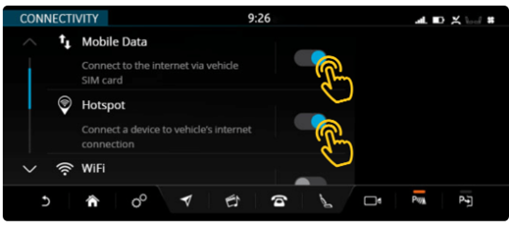
– Tap on the Hotspot function to see the name of your vehicle’s WI-FI signal and password :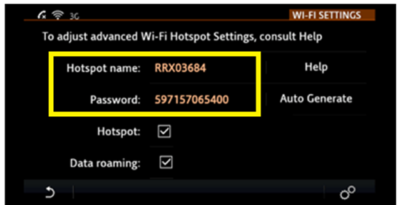
– Then, take your smartphone and go to Settings, then open Wi-Fi :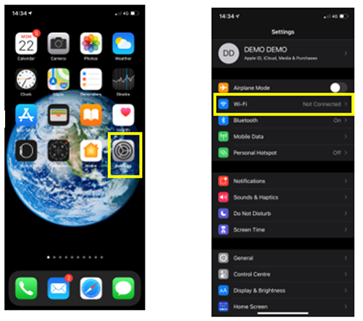
– Select the name of your vehicle’s WI-FI signal, then type the associated password and click on “Join” :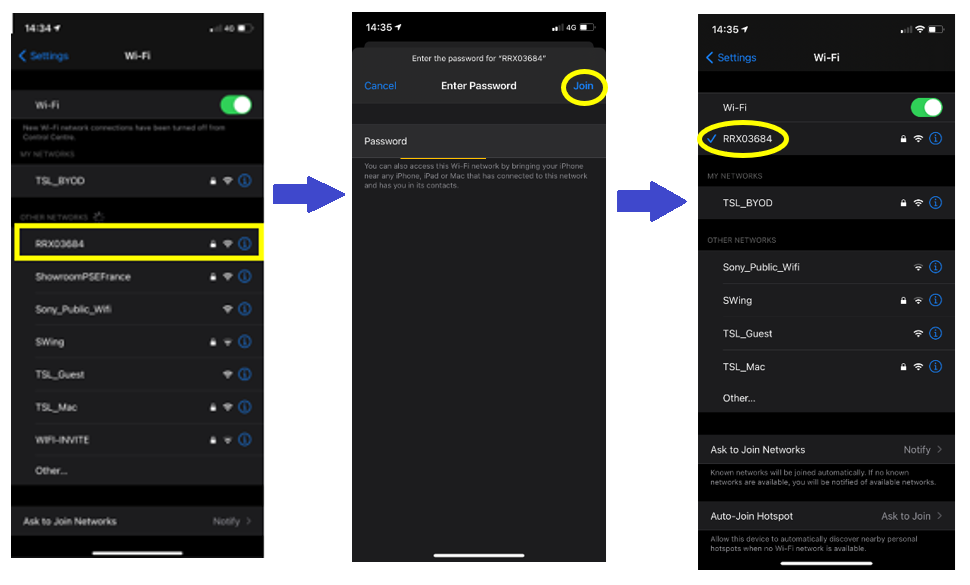
You can now enjoy your data connectivity or open the Ubigi app or go to http://ubigi.me to access all data plans on your Ubigi account.
IMPORTANT : If you get the following screen at this step, please follow the instructions below:
– Clic on « Cancel » on the displayed screen, then on « Use Without Internet » and it will appear as connected to the WiFi signal :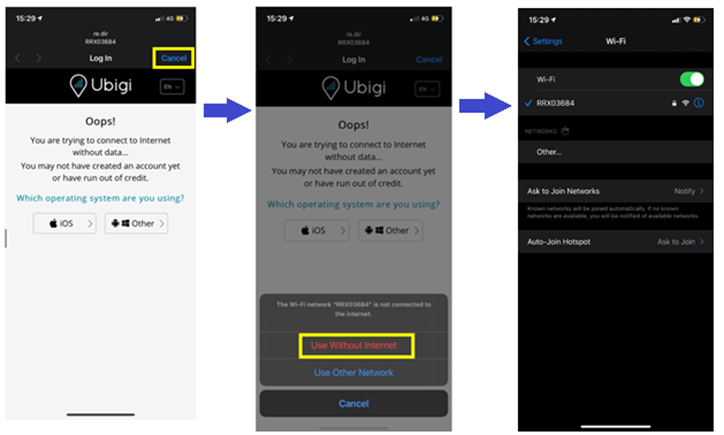
You can now enjoy your data connectivity or open the Ubigi app or go to http://ubigi.me to access all data plans on your Ubigi account.
